Override Business Schedule id
Overrides the Business Schedule id in the SDK.
Initialize the Chat Android SDK with options to override the Business Schedule id. To learn more see Initialize Chat Android SDK with options.
You can copy the Business Schedule id from the Business Schedules page in Kustomer by going to Settings > Administration > Business Schedules.
To learn more, see Business Schedules in the Kustomer Help Center.
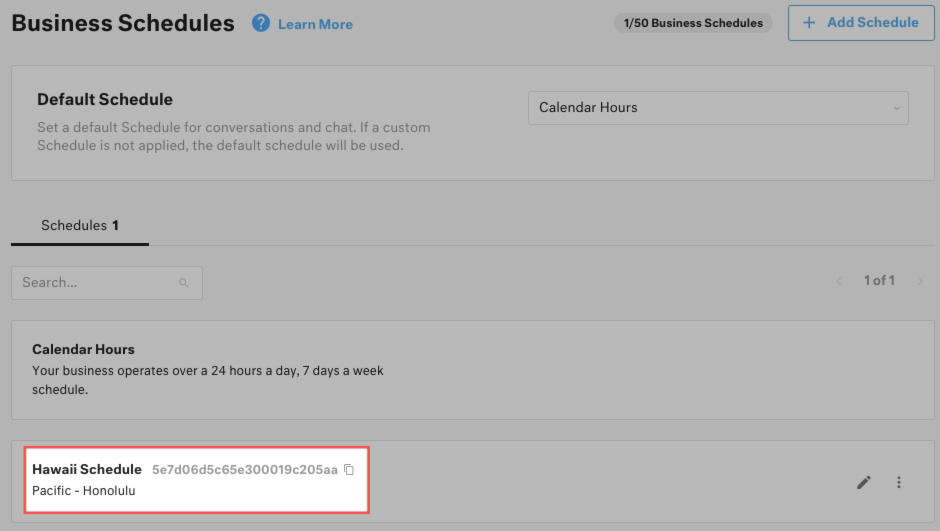
The Business Schedule id appears next to the schedule name.
Recommendation: Override the Business Schedule id when you initialize
We recommend that you override the Business Schedule when you initialize with options. If you try to fetch the id later, you may experience issues with chat availability or chat features.
You can also override the Business Schedule id after you initialize the SDK.
You only need to set the ID once to use the id for the entire active session for the app.
//This is a suspend function
suspend Kustomer.getInstance().overrideBusinessSchedule(scheduleId: String) : KusResult<KusSchedule>
or
Kustomer.getInstance().overrideBusinessSchedule(scheduleId) {
when (it) {
is KusResult.Success -> it.data
is KusResult.Error -> it.exception.localizedMessage
}
}
Updated over 4 years ago